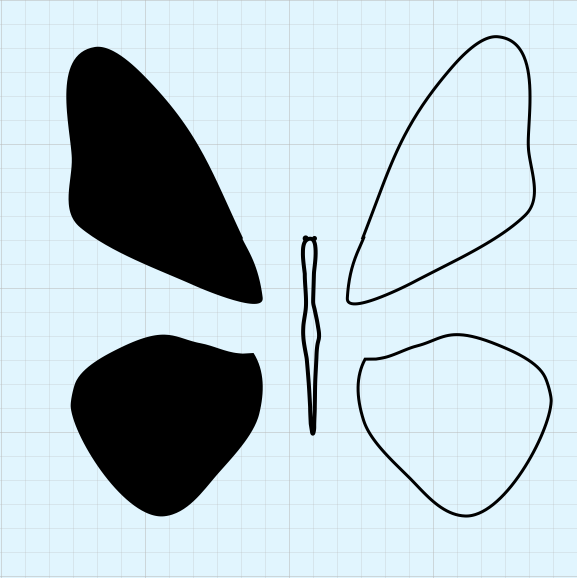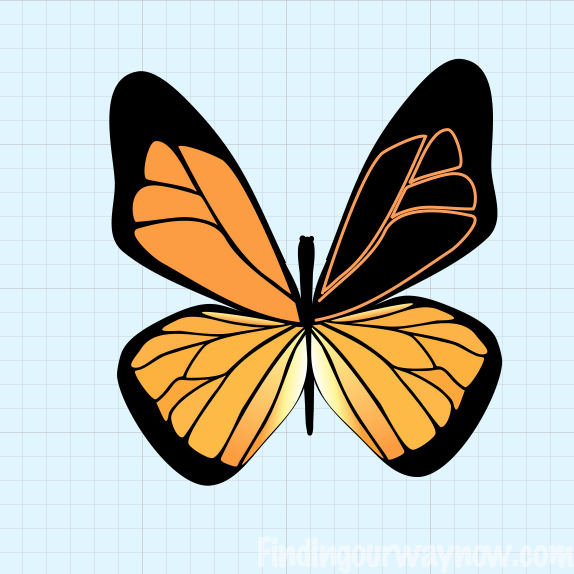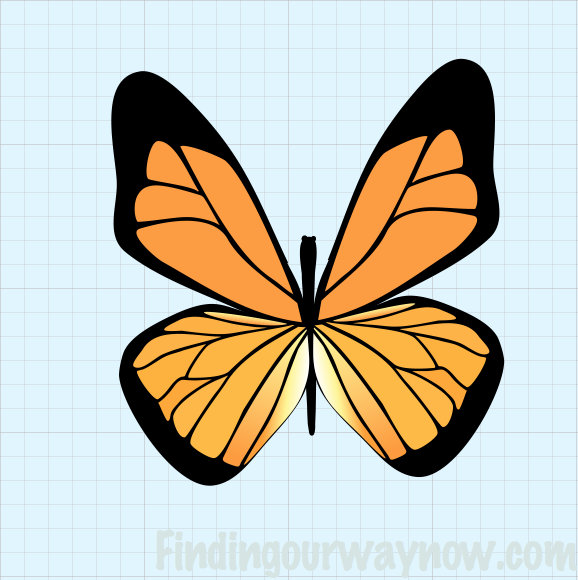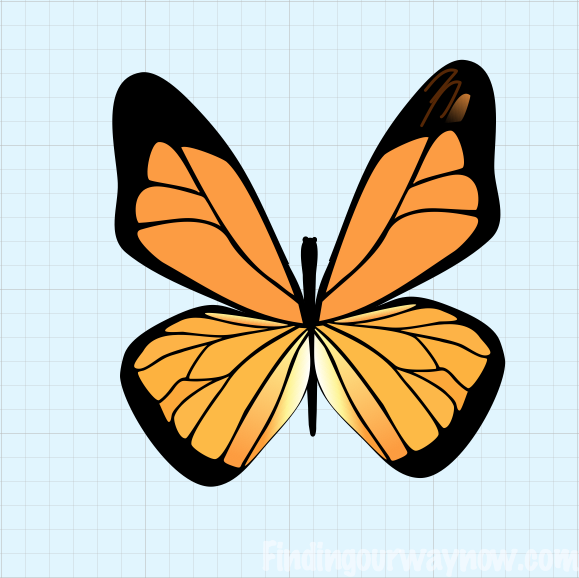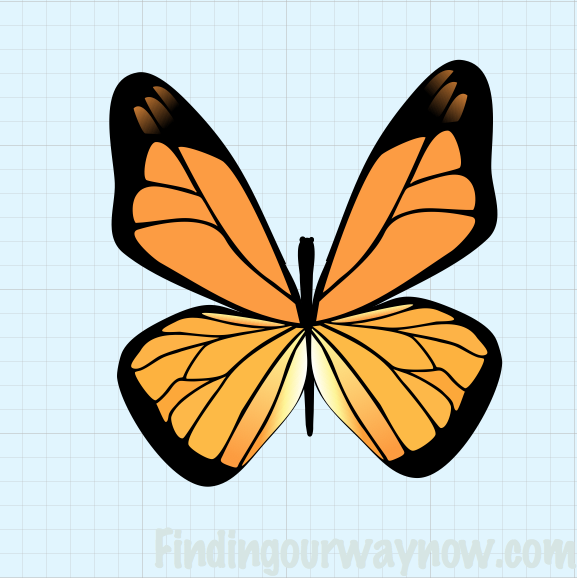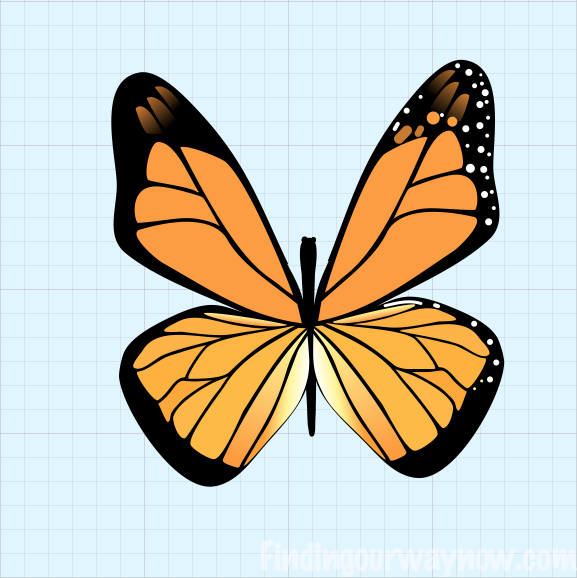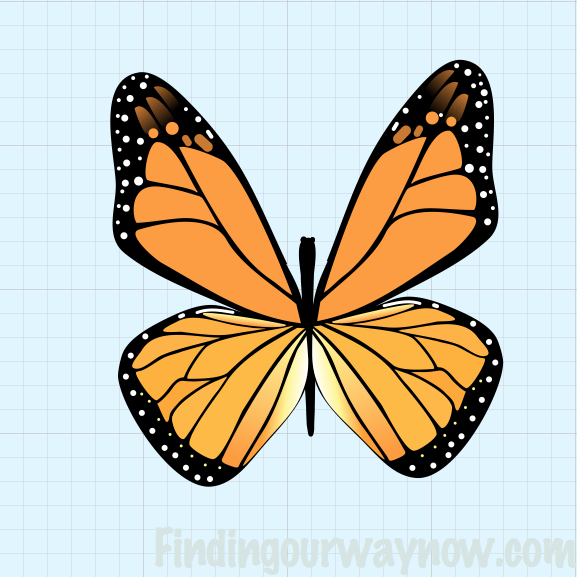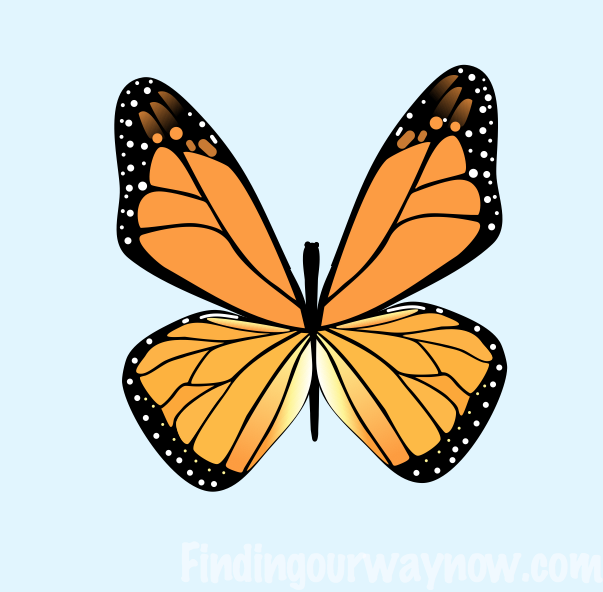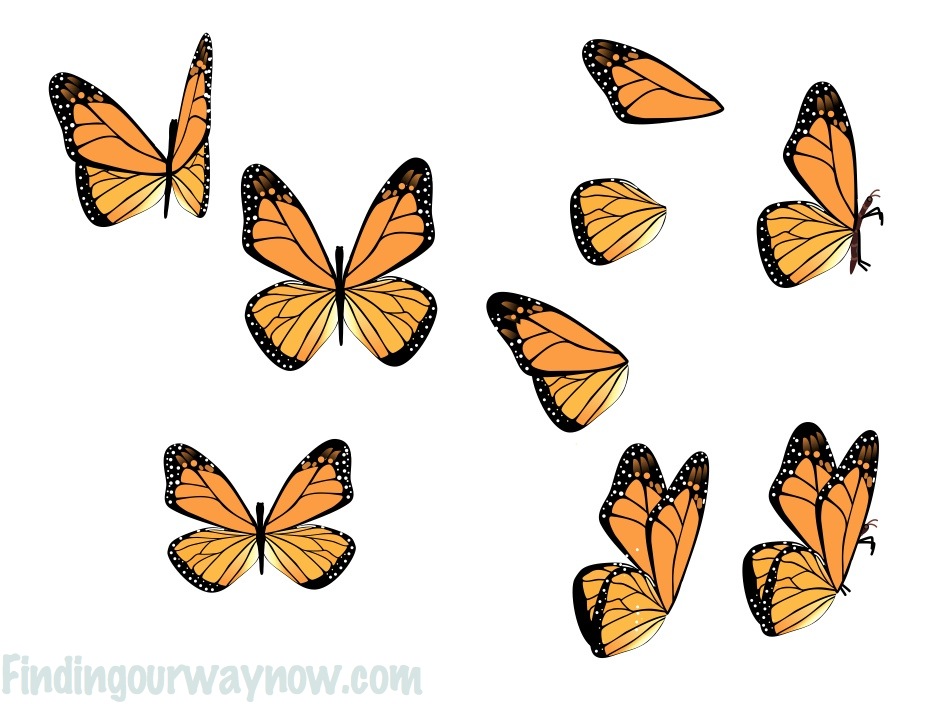My “How I Draw On My iPad” series, Part 1, Part 2, Part 3 and Part 4 continues to be very popular with my readers. There continues to be some great updates to the iDraw program that have greatly enhanced my ability to be creative, all of which provide me with my illustrations for my blog and blog articles.
My “How I Draw On My iPad” series, Part 1, Part 2, Part 3 and Part 4 continues to be very popular with my readers. There continues to be some great updates to the iDraw program that have greatly enhanced my ability to be creative, all of which provide me with my illustrations for my blog and blog articles.
I had promised to add other demonstrations from time to time. Not to disappoint, here is my newest demonstration. I’m sure you’ll notice that this demonstration is much more advanced then the last 4 I’ve done. If you’re looking for a simpler tutorial, I would encourage you to check out my past demonstrations.
I wanted to create an image of a butterfly; thus the idea for a “Monarch Butterfly” demonstration using the iDraw vector-drawing tool was born.
Now let’s begin.
How I Draw On My iPad-Part 5 “Creating a Monarch Butterfly Image”
In order to create an accurate representation of a Monarch Butterfly, I needed to do some research and find some good pictures to use as a model. Once I have selected a picture that I believe will help me to create my art, I’ll print the picture to use as a reference. This makes it easier to ensure that I’m creating the essence of the butterfly image I’m creating.
First I’ll show a grid on the canvass (background) to help me with the dimensions and scale of the butterfly as I’m working on the image. I’ll later remove the grid when I’ve completed the drawing to my satisfaction.
I’ll first draw an outline of the wings using the Pencil Tool and body of the Butterfly and then fill in the area with the Fill Tool.
I then move the wing and body pieces together using the Move Tool. I’ll make numerous adjustments with the Move Tool and Path Selection Tool. When I’m satisfied with the shape I’ll move on to creating the wing details.
In the details of the butterfly wings, each of the orange areas are an independent shape that emulates the colors and veins in the butterfly wings.
I’ll use the Path Selection Tool and Fill Button and with the Gradient Color Tool to create and adjust each shape which will then start to bring the colors in the wings to life.
Next I’ll start adding more details to the wings that will give them much more depth.
I’ll use the Pencil and Gradient Fill Tools for each detail. This is when you start to see the butterfly come to life.
Now I’ll add the final details and touches to complete the project. I’ll use the Pencil Tool, creating different size dots and dashes to add the finishing touches.
At this point, I’ll make some needed adjustment using the Path Selection Tool. All the while I have been using a picture as my model and guide to help me with my creation.
Once I’m satisfied with my final creation, I ‘ll remove the grid from the canvas (background).
Now I’d like to show you the picture I used as a model.
Lastly, I went a step further and did a study of the Monarch Butterfly at different angles using the same method as above and viewing different pictures of the Monarch Butterfly as a guide and model. I plan to use these images in future artwork. I can also play with the colors of the butterfly and make them different a bit different, like the blue butterfly in the beginning of this demonstration. The point is to have fun with your creativity.
I hope you’ve enjoyed my Monarch Butterfly Demonstration. If you have any thoughts, observations or questions, please leave a comment below. 🙂
So here is my challenge for you. Draw something you like and then share it with us. Remember, drawing regardless of your skill level is fun so go for it.
Now let’s go draw something…
If you enjoyed “How I Draw On My iPad – Part 6 “Flower Vase,” check out series, Part 1, Part 2, Part 3, Part 4, Part 6, Part 7, Part 8 and Part 9. Enjoy.